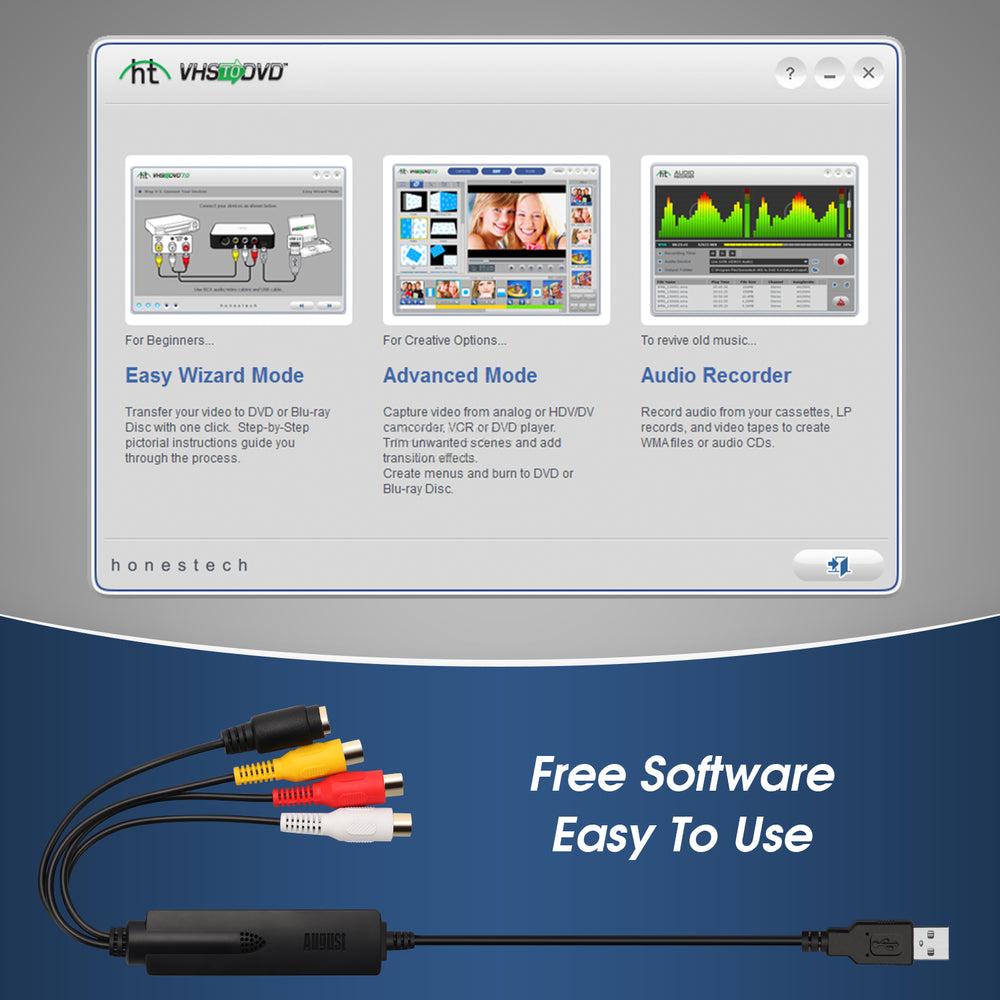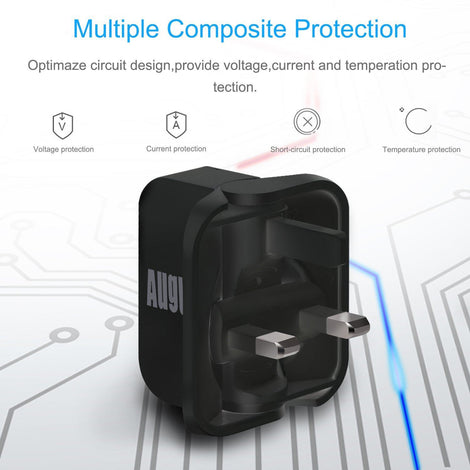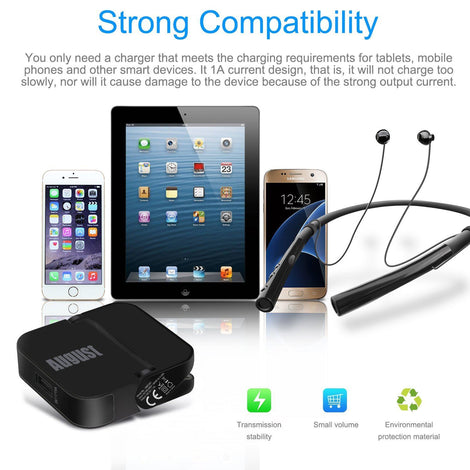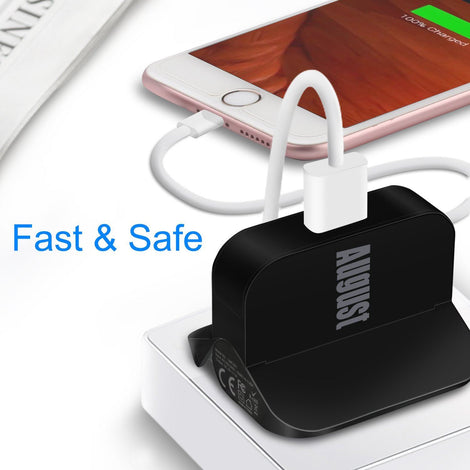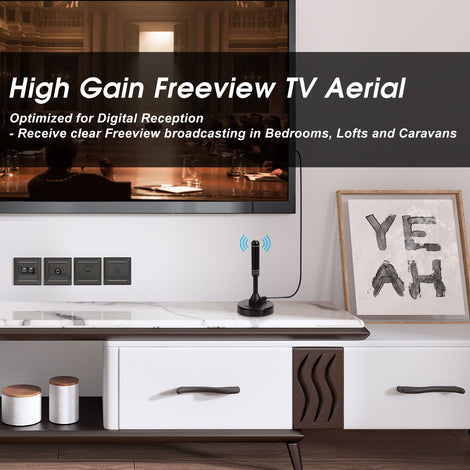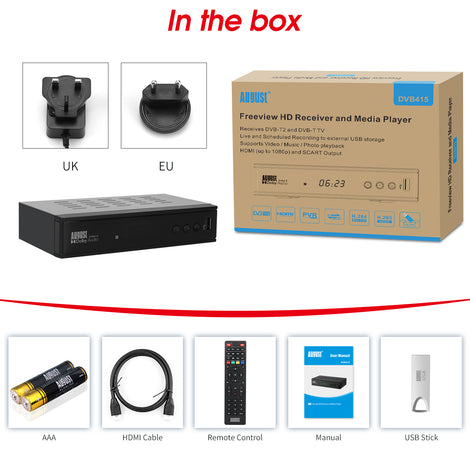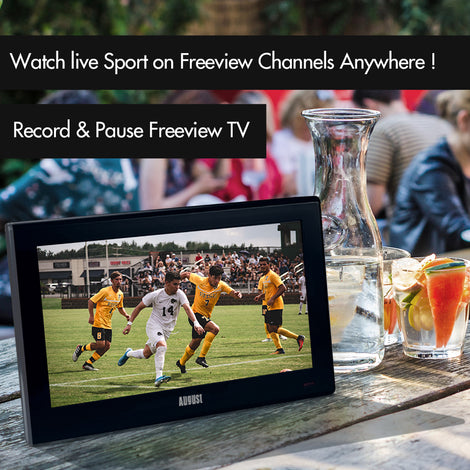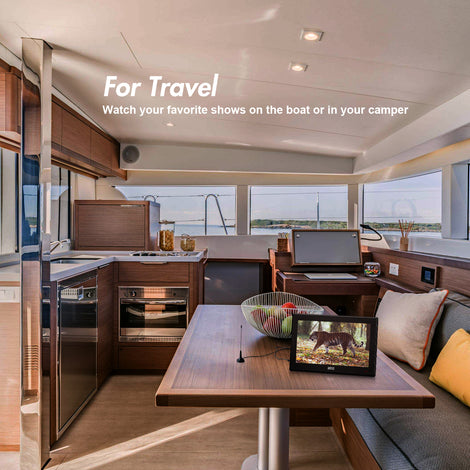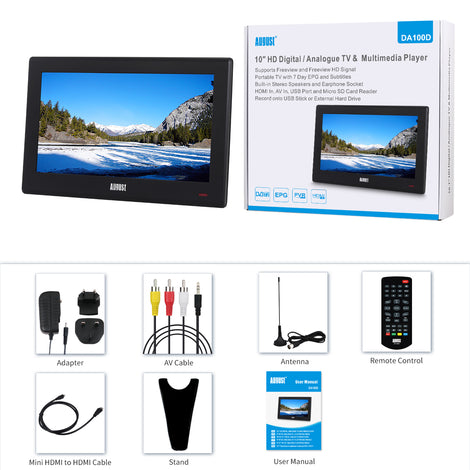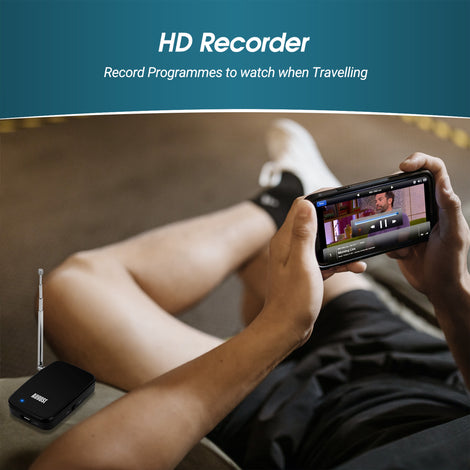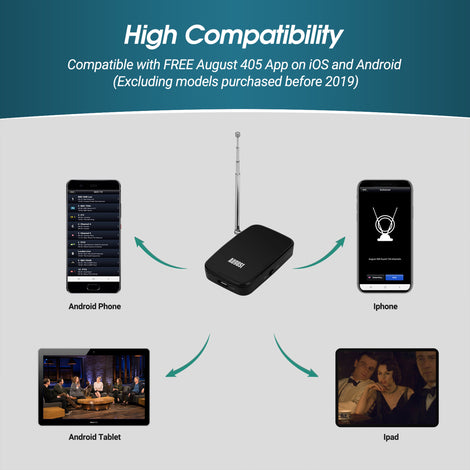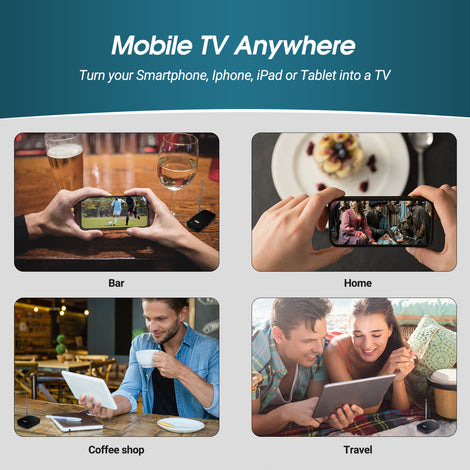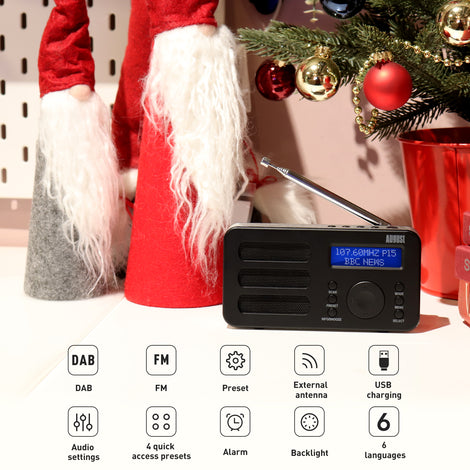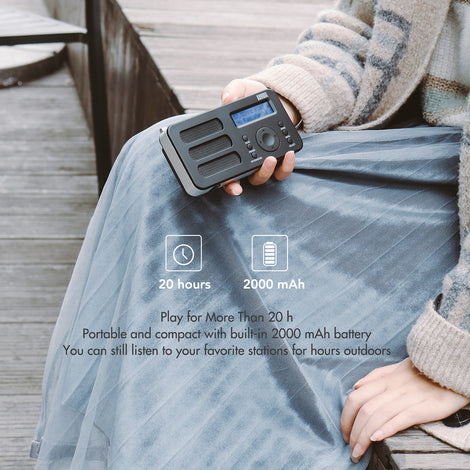Analogue to Digital Converter VHS, Camcorder August VGB350
- £35.95
- Brand: August In Stock
- SKU: AUG VGB350 Condition: New
Colour: Black
-
VHS to Digital Converter and Disc Burn Software Key Included
-
RCA and S-Video Inputs for VHS, Hi8, Camcorder, etc.
-
Compatible with Windows 7, 8, 10+
-
Capture Video in Real Time to MPEG, WMV and More
-
Composite and SCART Adapter Cables Included
Did you know that video and audio stored on magnetic strip tapes such as VHS, Hi8 and MiniDV's are all prone to deterioration over time and will become so deteriorated that they will no longer be playable or recognisable? The August VGB350 can save you, by digitising your old tapes straight to your Windows PC or Laptop and having those memories stored for a lifetime.
Convert VHS Video to DVD
Convert videos from VHS or camcorders straight to your computer's Hard Drive using the built-in Composite or S-Video Cables and the included software. The August VGB350 VHS to PC Capture Card is the simple solution for digitising your old videos, By using the VBG350 as a VCR to PC transfer kit, and then burning those files to disc, you have a VCR to DVD converter! Revolutionise your footage and make it accessible for every generation.
If you are unsure about a particular device, please message us and we will let you know if it is compatible, although if it has composite or s-video output, it will work for that device.
Share with Friends
With digital files, you are free to share your memories via Facebook and YouTube, stream them to your Smart TV and create edited highlight reels using the provided software. With the VGB350, you aren't limited to digital video capture; audio and digital stills can also be made.
Create DVDs to share with your family and friends; you have a wide range of possibilities when sharing your beloved memories with those closest to you. From making a baby-photo compilation to accurately digitising old wedding footage, to making your favourite Vinyl into a digital file, the VGB350 can help you enjoy all your footage and music.
Simple to Use
To transfer your files from VHS, DVD Players, Camcorders etc, simply connect them via their composite or S-Video outputs into the VGB350's inputs and use the straightforward software to create a modern, digital video in your choice of format. The VHS to DVD converter software even allows burning to disc right after recording so you can streamline the process.
Convert from different devices
Connect any device through the built-in Composite or S-Video connectors and by using the included software, convert analogue to digital with ease. Compatible with many devices such as your VCR, DVD, Camcorders, Hi8 and MiniDVD. Once you have digitised the footage you can share it online, burn it to a disc or edit it into a new video altogether!
Record Gaming Sessions For Videogame Preservation
Record your video games from a retro console compatible with RGB or Scart connections. An adaptor may be required depending on the console. Play and share your retro gaming sessions or exploits hassle-free. Videogame preservation is more important than ever in 2023 and your disc-copies running on original hardware should be recorded and saved! You never know what you might have.
Compatible with PlayStation 1, PlayStation 2, PlayStation 3, XBOX, XBOX 360, Nintendo Wii and many more.
Computer System Requirements:
Operating System: Windows 11, 10, 8 and 7
CPU: Intel or AMD 1.4Ghz or Higher
RAM: 256MB or Higher
Graphics Card: 512MB or Higher
Free Hard Drive Space: 1GB for Software (More space required for saved recordings)
Box Contains:
August VGB350 Video Capture Card
Composite Extension Cable
Composite to Scart Adaptor
Quick Start Guide (Full Manual Available on Request)
Inside the Box will contain information on downloading and installing the required software.



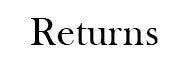
To learn more information regarding Warranty, Support & Repairs please click here
Frequently Asked Questions
Q: I cannot see the device available in video or audio sources
A: This would be down to the drivers not being installed correctly, please attempt to reinstall the drivers with your Anti-Virus software disabled and the VGB350 plugged into a USB socket at the same time.
Q: I have a blue screen instead of the video?
A: Please make sure all cables are fully inserted in both connection ends then restart the software.
Q: This device cannot be found or is already used by another application?
A: This is a simple fix and is down to your PC's camera settings, go to your Windows Settings, Click Privacy and then Camera. Allow access to the camera on this device and allow apps to access your camera and this should be corrected.
Q: Black screen when playing a tape?
A: This would indicate either the incorrect source is selected or the incorrect format is selected. For Source you can find inside the settings tab, the source should be "Connexant Polaris", and for the format, you can select the correct format standard for your country
User Manual Download
Click the flag to view the user manual in that language