USB technology is everywhere, for both power and data transfer. This means we can keep our phones charged but also store hundreds of files on a drive the size of your thumb!
This is the principle behind August International's "DVB" range of Set Top Boxes, which use external USB storage to hold your recorded TV files so that you never have to delete old recordings, simply move onto a new USB!
In this process you might need to reformat a USB stick to NTFS, but you might also just want to wipe the data without changing the file structure, which you can do like so:
How to Wipe a Memory Stick on Windows
Firstly, access to a Windows PC or Laptop can make wiping a drive a doddle. Simply plug your memory stick into a USB-A port and open your "This PC" or "My Computer" section shown below:
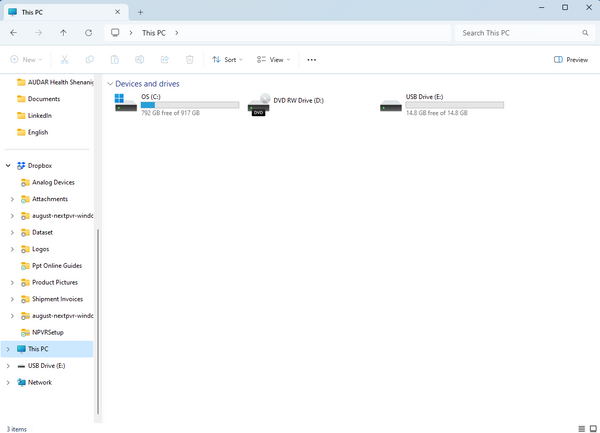
You'll see the USB device named "USB Drive" or "USB Device" or maybe even the brand name such as "AUGUST" or "SanDisk" etc. Most likely, it will be labelled the "E:" drive but do make sure to check the name and contents of the drive first! You don't want to clear the wrong memory stick!

Once you've confirmed the drive is the memory stick you want to clear, you can right-click, and choose "Format". The below dialogue box will appear:
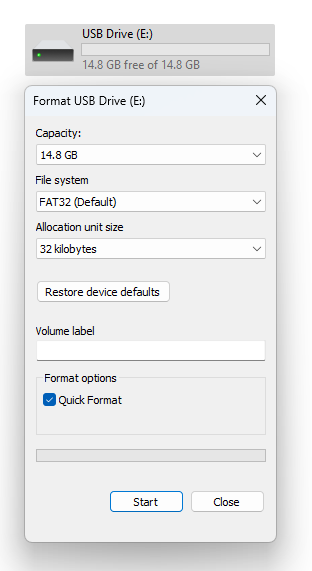
To clear your USB simply leave all the settings as they are, select "Quick Format", and start.
The process will take under a minute for the majority of USB devices.
Please Note: Always safely remove or eject your device before pulling it out the PC. If the USB device is in use when you pull it out you could corrupt the drive. Simply right-click the drive again, this time choosing "Eject" or "Safely Remove Hardware". You'll get a popup telling you it's safe to take the USB out, so then you can go ahead and pull it.
How to Format USB from Mac
If you don't have access to a Windows system and instead have Apple products, your best bet is a Mac. The process is much the same, but the exact menu items and options are named differently.
Insert your USB as before, and navigate to "Disk Utility". This will show all your drives neatly on the left side of the screen. From your internal hard drives all the way down to your external ones like the USB you just connected:
Select the USB drive, and double-check it is the one selected by looking at the size and brand details. Just like with Windows, you don't want to wipe the wrong drive!
Select "Erase" and you'll see a popup very similar to the Windows "Format" popup:
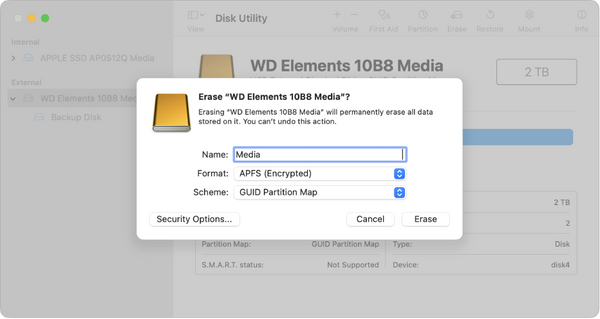
Leave all your settings the same if you just want to remove the data, and then click "Erase" to confirm.
Please Note: Always safely remove or eject your device before pulling it out the Mac. If the USB device is in use when you pull it out you could corrupt the drive. Simply select the drive again, this time choosing "Eject". You'll get a popup telling you it's safe to take the USB out, so then you can go ahead and pull it.
How to Clear USB Sticks on Chromebook
If you're part of the Chromebook gang and need to clear a USB stick there might be some extra steps. Chromebooks do have USB ports, but some might not have the ones you need. If you need to convert your USB ports to accept the USB-A drive then make sure you bag a USB-C to USB-A converter before starting!
The TC24 converts one USB-C port into a high-speed USB 3.0 port for all sorts of peripherals like keyboards, USB sticks and printers.
Once the USB stick is plugged in, the process is very similar. The names of the menus change but by now the process will sound very familiar:
- First, plug in the USB to your Chromebook, using a power and data converter if you need to.
- You can find the drive under the "Files" app, and just like windows you can right-click to access more options.
- Make sure it is the external USB you are right-clicking, and then use the "Format" option.
- Leave your settings how they are for a standard clear USB memory stick.
- Simply click "Erase and Format" to finish!
Please Note: Always safely remove your USB devices, especially after formatting or intense use / data transfers! On a Chromebook the option will be called "Eject", and is accessed through "Files" like before. Once the device is ejected, you can safely pull it out the USB port.
How to Clear USB Memory Stick on DVB Set Top Box
If you are using the USB for TV Recording here, then you might be wanting to clear space for more recordings. You can do this in two ways.
Firstly, you could press the "LIST" button on your remote to view a list of all the recorded shows on your USB. Simply select the ones you want to mark for deletion with the coloured prompt on-screen. When you leave the menu, any marked will be deleted.
Alternatively, go to the "USB Device Information" page from "PVR Settings" and use the Yellow button to format the drive. This runs a process similar to the Windows and Mac services described above, so make sure to give it a minute to run the format and to not remove the USB during that process.
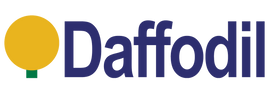
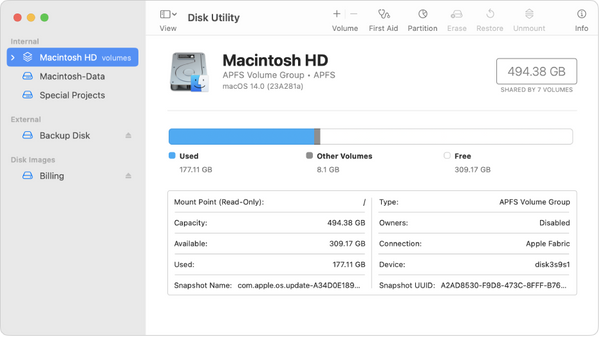

Leave a comment