USB drives are commonplace for professional and personal use. From saving VHS tapes to USB of old family holidays all the way to holding end-of-year reports for the largest companies on earth.
With files ranging from video, audio, photos, word documents. PowerPoints and every other file type imaginable it's no surprise there have been some different "formats" of USB, each aiming to be efficient for certain media.
If you are using a Set Top Box and recording to USB or just looking to store some files, make sure you are on-top of what format is what and, importantly, how to change them.
What USB Formats are Available?
As of 2024 there are 2 main formats for USB drives, and 3 "branded" formats.
The two main formats of USB are:
FAT32 - This format is valued as one of the most compatible, but hindered by a limited file size. While a FAT32 USB might have 500GB of space, any individual file can only be a max of 4GB.
exFAT - exFAT is also quite compatible, and if the "default" format you may receive many USB sticks from if you buy them on Amazon, for example. This is because there is no 4GB size limit, and the format is brand-ambivalent.
Brand Ambivalence - Brand Ambivalence is a term used to describe a device which can be used with technology from many, or any, brand. For example an AUX audio cable is brand-ambivalent as it works with any AUX speaker from any brand. A Lightning Charging cable is NOT brand-ambivalent as it only works with Apple products, who designed the cable too.
The three "branded" formats of USB are:
NTFS - NTFS is a widely used format due to the fact it is the native Windows USB format. This means Microsoft systems are more compatible with NTFS, while other systems like Mac can't use NTFS drives properly. Like exFAT, there's no file size limit.
APFS - Similar to NTFS, but Apple. Apple Mac systems can only read NTFS drives, not write to them. This means you will likely want an APFS drive for your Mac devices.
Extx - ExtX file systems are designed for Linux, and generally are created specifically by and for those users. If you are picking up a generic USB there is almost 0 chance that the stick is ExtX.
How to Change Format of A USB
Once you have identified which format suits your use, you can reformat on the appropriate device.
For example using a Windows 11 PC or Laptop allows you to reformat a drive to either exFAT or FAT32 (Depending on the drive default and manufacturer settings) or, since you're on Windows, use NTFS (Again, if the USB itself has not been made restricted).
To see your available options simply navigate to your File Explorer > This PC and browse your list of drives until you see the USB. Right-Click, and press "Format".


When the format dialogue box appears you may use a drop-down menu to choose between valid formats.

Once selected, run the format with "Start"
Please Note: Formatting a drive is traditionally done as a "Factory reset" to wipe all partitions, data and information. This means that re-formatting from one file system to another will also remove all data from the drive.
Why Can I Not Format USB?
If you follow these steps (or your OS equivalent) and can't use the USB stick, it may have become corrupted due to an incomplete or incompatible reformat. In this case, re-insert the drive and run a format again, ensuring the drive stays connected a minute after the process.
Before removing the device always right-click the USB drive in This PC, and select "Eject" or "Safely Remove Hardware". This ensures all processes are properly stopped before you disconnect the drive, stopping corruption.
If you are trying to format for NTFS, you must be using a Windows system. Likewise to use APFS you will need to use an Apple system.
Always Read the Description
USB Sticks will ordinarily default to one of the two "universal" file systems: exFAT or FAT32. This is to ensure that the USB works for the majority of users. If you are buying USB sticks from a more specialised source (For example our pre-formatted NTFS drives for DVB482) then you may need to double-check the formatting potential of the drive depending on your intended use.
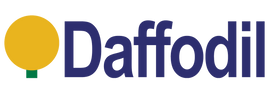
Leave a comment