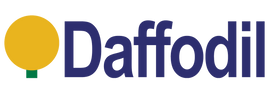- Home
- Freeview TV Recording Box with 256GB Internal SSD Storage for 100+ Hours TV - August DVB502 [Refurbished: 6 Month Warranty]
![Freeview TV Recording Box with 256GB Internal SSD Storage for 100+ Hours TV - August DVB502 [Refurbished: 6 Month Warranty]](http://idaffodil.co.uk/cdn/shop/files/DVB502_1500_EN_01.jpg?v=1716198888&width=1445)
![Freeview TV Recording Box with 256GB Internal SSD Storage for 100+ Hours TV - August DVB502 [Refurbished: 6 Month Warranty]](http://idaffodil.co.uk/cdn/shop/files/DVB502_1500_EN_02.jpg?v=1716198888&width=1445)
![Freeview TV Recording Box with 256GB Internal SSD Storage for 100+ Hours TV - August DVB502 [Refurbished: 6 Month Warranty]](http://idaffodil.co.uk/cdn/shop/files/DVB502_1500_EN_04.jpg?v=1716198888&width=1445)
![Freeview TV Recording Box with 256GB Internal SSD Storage for 100+ Hours TV - August DVB502 [Refurbished: 6 Month Warranty]](http://idaffodil.co.uk/cdn/shop/files/DVB502_1500_EN_05.jpg?v=1716198888&width=1445)
![Freeview TV Recording Box with 256GB Internal SSD Storage for 100+ Hours TV - August DVB502 [Refurbished: 6 Month Warranty]](http://idaffodil.co.uk/cdn/shop/files/DVB502_1500_EN_06.jpg?v=1716198889&width=1445)
![Freeview TV Recording Box with 256GB Internal SSD Storage for 100+ Hours TV - August DVB502 [Refurbished: 6 Month Warranty]](http://idaffodil.co.uk/cdn/shop/files/DVB502_1500_EN_07.jpg?v=1716198889&width=1445)






Have a question?
Description
The DVB502 uses a twin tuner to allow access to hundreds of Freeview and Freeview HD channels across the UK (Freeview, Freeview HD). Not only will you have a huge library of subscription-free content, but you can use the dual-tuner to watch and record simultaneously!
Favourite shows clashing? You can record both at once and watch one of them live all at the same time. The super fast (and super large) SSD storage means you never have to worry about overlapping shows.
256GB Internal Storage - No USB Required
This set-top box features 256GB of storage. That's over 100+ hours of recordings! Easily rename, remove or play recordings directly from the recording box onto your TV.
There is a USB port on the front of the box which can be used to add even more storage if you choose, or you can have a USB dedicated to Timeshift while the SSD is dedicated to recordings. This ensures all available space can be chock-full of your favourite shows while still enabling you to pause, rewind and save Live TV in real time!
Intuitive EPG (Electronic Programme Guide)
Easily browse current and upcoming programmes, check channel schedules, and set alerts so you never miss your favourite shows.
3 Ways to Record
With the REC button, you can quickly begin a recording Live, even if a show has already started. Catch Live highlights or unexpected events!
With the EPG, you can browse a full timeline of programs, and mark any with the red button. This will add a red mark to the show, and automatically add it to your recording schedule.
Multimedia Player
If the entire Freeview EPG and your own personal vault of recordings aren't enough, you can playback multimedia files from a connected USB device. Bring along a hard drive of your favourite movies or even share family holiday photos on the big screen simply by connecting a USB storage device to the DVB502.
Accessibility and Security Settings
Accessibility
Subtitles are available on compatible broadcasts, with an option for different languages. In addition to the hard-of-hearing modes and AD Audio Description options, the DVB502 is built for real use by real people.
Adjust brightness, display transparency, audio description volumes and display languages through the set-top box menu.
The remote control features a dedicated Subtitles button (Labelled "Sub-T") so you can enable and change subtitles while watching, without having to always go into menus. This shortens the process and makes the box more accessible.
Security
In terms of parental controls and security, the DVB502 has a pre-set passcode (found in the manual) which can be changed to suit you. This can prevent children or unauthorised parties from interfering with settings.
Using the Channel Manager you can also remove or hide channels so that they are inaccessible to children, as well as rearranging channels so your children's favourites are at the start of the list rather than the end.
Programmable Remote Control for Your TV
The set-top box remote can be programmed with some basic commands for your own TV! This means you'll only need to use one remote to turn on your TV and get recording with less faff of multiple remotes.
Full instructions can be found in the manual, but the process involves using your current TV remote to "teach" your new set-top box remote the commands. Once set up, you can use one remote for turning on your TV, changing volumes, switching to the set-top box and then controlling it.
| Specification | Details |
|---|---|
| Display Output | 480p, 576p, 720p, 1080i, 1080p – HDMI / SCART |
| Video Aspect | 16:9 / 4:3 |
| Auto Power | 100–240V @ 50/60Hz – UK 3-Pin Plug |
| Digital Audio Output | Coaxial |
| USB Port | USB 2.0 |
| Video Profile | MPEG, AVC, H.264 HP, AVC HD |
| Music Formats | MP3, OGG |
| Photo Formats | JPG, JPEG, BMP |
| Video Formats | MPG, MPEG, DAT, TS, TRP, TP, M2TS, VOB, MP4, MOV, MKV, DivX, AVI, 3GP |
| Internal Storage | 256GB M.2 SSD |
| Box Contains | |
|---|---|
| Device | August DVB502 Freeview Set-Top Box |
| Cable | HDMI Cable |
| Power | UK / EU Mains Adaptor |
| Remote | Remote Control |
| Manual | User Manual |
FAQ's & User Manual
Frequently Asked Questions
How do I cancel scheduled recordings?
To cancel a scheduled recording, highlight the program in the EPG and press the red button to either flag it for recording or cancel it. Alternatively, press the blue button to access the Schedule, select the recording you want to edit, and change the “Timer Mode” to “Off” to remove the scheduled setting.
How do I change the channel while recording?
While recording, you cannot access the EPG or Schedule options. To change the channel, use the number pad to input the desired channel number directly. For better management of your recordings, it’s recommended to use the EPG or Schedule to arrange recordings in advance.
What is "SSD Storage"?
The DVB400 features an inbuilt Solid State Drive (SSD) for recordings, which is faster and more efficient than a standard Hard Disk Drive (HDD). This allows for hundreds of hours of recording without the bulk and weight of traditional hard drives.
How do I connect the DVB502 remote to my TV?
To pair the DVB502 remote with your TV, hold the “SET” button for 3 seconds until the red light stays on. Then, hold the Volume Down button on your TV remote while pointing both remotes at each other. Once paired, the “TV” section of the DVB502 remote will function like your original TV remote. For detailed instructions, please refer to the manual.
Shipping & Return
If you are not entirely satisfied with your product, you can return the item within 30 days of purchase. The item must be in its original packaging with all accessories. Once we have received the item, our engineers will inspect your returned item and your refund will be processed within 1 to 2 business days.
Please contact us before returning the item. We will attempt to resolve any issues you are experiencing and, if we are unable to do so, provide full return instructions. When returning an item, please download, complete and include the return form below inside your order. Failing to do so could lead to a delay in your refund. If you are unable to print the form you can fill out the information onto a blank piece of paper and include that instead.
In the event that the item is not containing all accessories or is poorly packaged and as a result returned damaged, we may be unable to issue a full refund. A customer service agent will explain this to you.
Returning Procedures
- Returns are accepted within 30 days of purchase, please complete the downloadable form below and return the item/s within 14 days of contacting us.
- Please download and complete the form below and include this with your return.
- All returned items must be properly protected against possible transport damage.
- You, as the buyer, are responsible for the cost of returning the item/s. Please use Royal Mail Second Class Parcel or lower. Our engineers inspect returned items, and if found to be faulty, your return postage will be refunded up to a maximum of £4.00
Return Address
Digital Daffodil Ltd,
Unit 1 Rawmec Business Park,
Plumpton Road, Hoddesdon,
EN11 0EE
Click Here to Download the Return Form