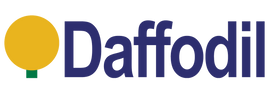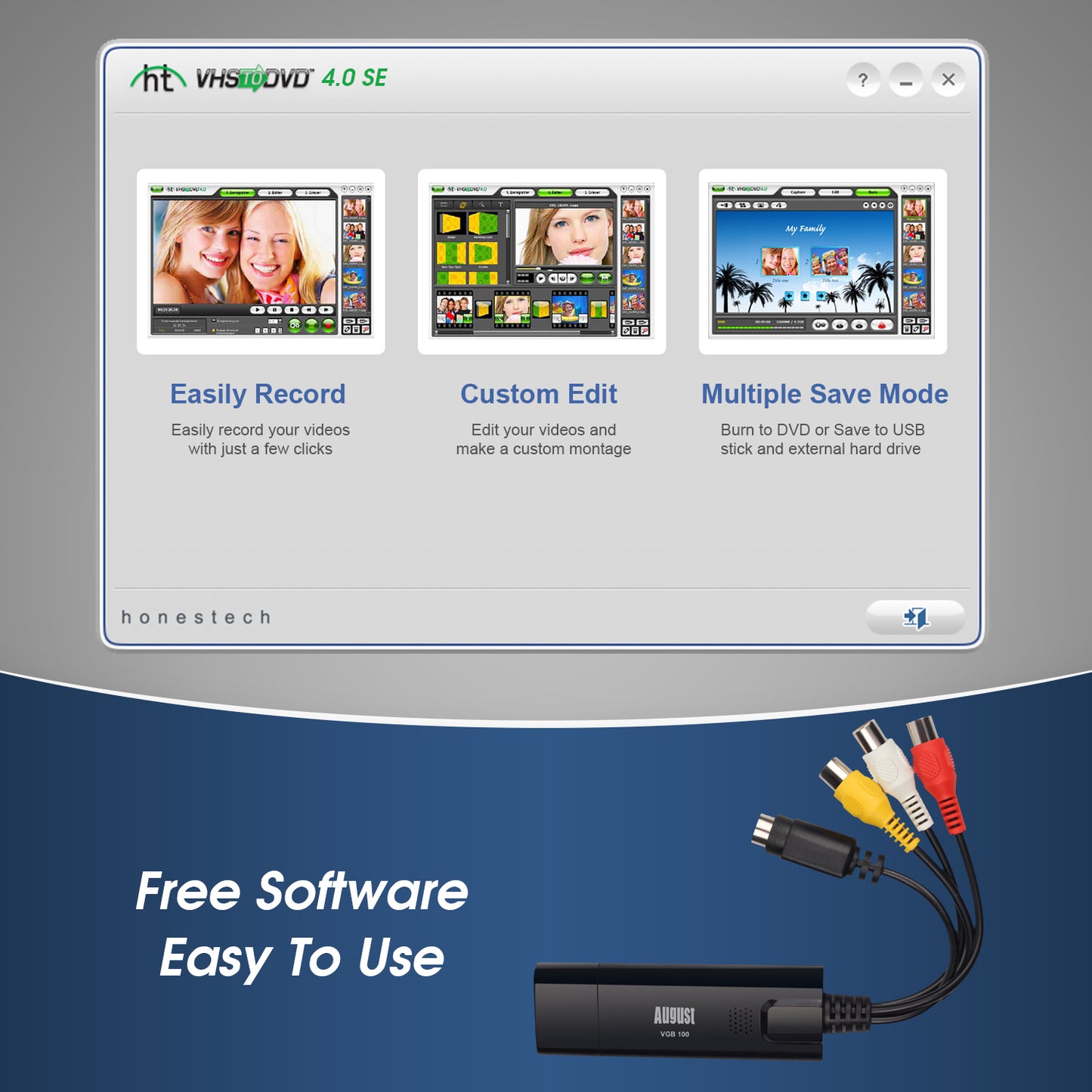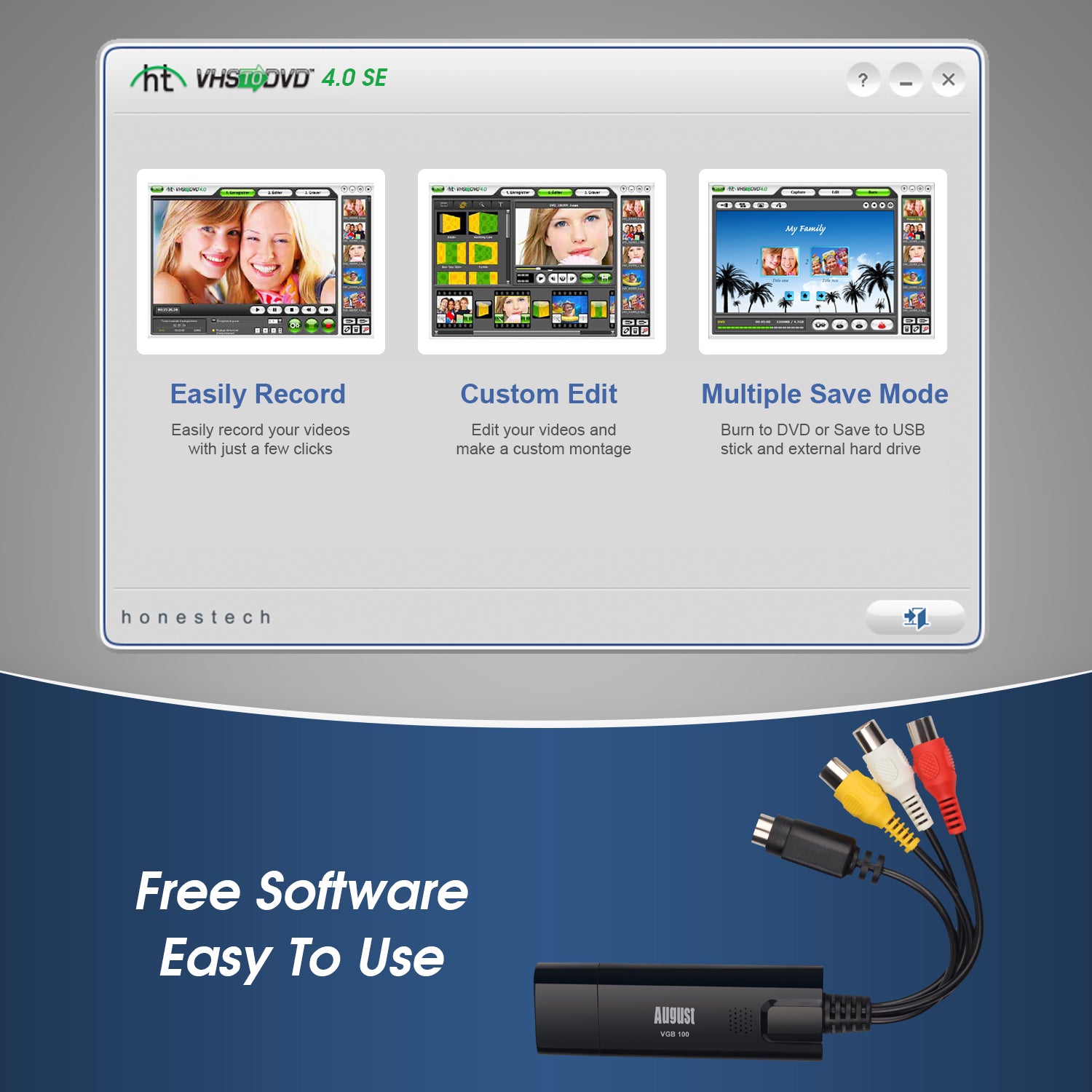- Home
- VHS Video Capture Card Digital Transfer Grabber VHS to DVD, Hi8 for Windows - August VGB100
Description
Did you know that VHS tapes are highly susceptible to wear and tear over time? Your valuable recordings can fade, or even degrade entirely. It is crucial to transfer VHS to digital formats or DVDs while you still have the chance, as VHS tapes have a deadline!
With the August VGB100, you can easily connect your VCR, camcorders (including Hi8), DVD players, and set-top boxes to your PC or laptop for hassle-free video conversion via RCA connection or S-Video.
The included "VHStoDVD" software lets you capture videos directly to your computer, edit them as needed, and either save them digitally or burn them to a DVD for secure storage. This is a perfect solution to ensure your treasured memories are preserved, protecting them from the inevitable deterioration of VHS tapes.
Convert VHS to Digital and DVD
The August VGB100 Video Capture Card offers an easy solution for how to capture VHS to PC. Computers don't have an RCA input for capture, so the VGB100 can help connect your PC or laptop to your VHS player directly via RCA connection (SCART).
The VHS-to-digital converter connects via USB port, making it compatible with hundreds of different devices.
Using the included software, you can quickly create a high-quality digital video in real-time, or just set it running for unattended recording. Once the video has been captured, you can edit your video, choose your preferred format, and directly burn the footage to DVD for long-term storage.
Share Your Memories with Friends
With these digital files, you are free to share your memories via Facebook and YouTube, stream them to your Smart TV and create edited highlight reels using the provided software. You can even digitise cassette tapes and share them online!
You aren't limited to digital video capture, either; audio and digital stills can also be created. Create DVDs to share with your family and friends - you have a wide range of possibilities when sharing memories with those closest to you, whether you want to "wow" someone with the perfect sentimental wedding gift or want to embarrass them with childhood flicks at a birthday party!
Retro Videogame Console Recording
The RCA connection also allows you to connect retro gaming consoles. With SCART and S-Video inputs via USB, you can capture gameplay footage from classic consoles like the PlayStation 1, 2, and 3, XBOX, XBOX 360, Nintendo Wii, and more. This makes it an ideal solution for retro gaming preservation, especially as gaming history becomes increasingly important in 2025.
By connecting your console through the capture card, you can record your gameplay in high quality and easily share your footage with others via streaming. Whether you’re playing retro games from original hardware or showing off childhood favourites, this tool enables you to share authentic footage from nostalgic games with the community.
Some consoles may require an adapter to connect through RGB or SCART, but once set up, you can enjoy a hassle-free experience capturing and sharing your retro gaming sessions.
Composite and S-Video Compatibility
Whether you’re working with VHS, VHS-C, MiniDV, Hi8, Audio Cassettes, Vinyl, or even retro gaming consoles, this versatile device ensures you can preserve all your analogue media in a digital format with ease.
The included software supports various recording qualities, aspect ratios, and video standards, providing you with the flexibility to capture footage in the best resolution possible for VHS tapes. With these options, you can tailor the output to suit your needs, ensuring the highest quality for your digitised videos.
How to Use
- Connect the Capture Card By USB. Ensure the VGB100 is plugged in for the installation process.
- Disable Antivirus and Windows 11 Settings. All users should disable their antivirus temporarily during the installation process. Windows 11 user also need to disable Core Isolation settings which block drivers from installing.
- Download and Install the Software Package. The complete package of drivers and software is available on the August website, if your device has no installation disc.
- To Capture VHS on PC. Once installed, launch the software and connect your VHS player to the RCA ports on the VGB100. You may have to use the included SCART adapter on your VHS player first.
- Record and Choose To Burn or Save. Once the quality, aspect ratio and recoridng format are set, press record and whatever is playting on the connected VHS player is saved to your PC! Once you finish recording, you can continue in the software to save the file to a disc, too.
- Close All Programs Before Removal. Please ensure you close any programs that access your camera or capture card before unplugging the VGB100!
Specifications
System Requirements
Operating System: Windows Only, 7, 8, 10 & 11 Home or Pro (Not compatible with Windows 11 S)
CPU: Intel or AMD 1.4Ghz or Higher
RAM: 256MB or Higher
Graphics: 512MB or Higher
DirectX 9 or Higher
Storage: 1GB for Software (More space required for recordings)
USB Version: USB 2.0
Video Encoding: MPEG 2 and 1 Video Formats
Software: Honestech 4.0 Included with Licence Key
Supported Devices: VHS, DVD, Retro Consoles, Camcorders, Hi8, Composite or S-Video Output required. (SCART Adaptor is included)
Box Contains:
August VGB100 USB Video Capture Card
Composite Extension Cable
Composite to SCART Adaptor
Quick Start Guide (Visit FAQ & User Manual page for Full Installation Manual)
FAQ's & User Manual
Frequently Asked Questions
Why can't I see the device in my video or audio sources?
This issue is likely caused by incorrect or missing drivers. To resolve this, please reinstall the drivers while ensuring your antivirus software is temporarily disabled. Also, make sure the VGB100 is plugged into a USB port during the installation process.
Why do I see a blue screen instead of a video?
A blue screen typically appears when the cables are not securely connected. Double-check that all cables are fully inserted into both ends and then restart the software to resolve the issue.
Why can't I find the device or is it being used by another application?
This issue is related to your PC's camera settings. To fix it, go to Windows Settings > Privacy > Camera, and make sure camera access is enabled for your device. Allow apps to access the camera, which should resolve the issue.
Why is there a black screen when playing a tape?
A black screen may indicate that the wrong source or format is selected. To correct this, go to the Settings tab and select "Connexant Polariis" as the source. Then, choose the correct video format standard for your country to match your tape's specifications.
Shipping & Return
If you are not entirely satisfied with your product, you can return the item within 30 days of purchase. The item must be in its original packaging with all accessories. Once we have received the item, our engineers will inspect your returned item and your refund will be processed within 1 to 2 business days.
Please contact us before returning the item. We will attempt to resolve any issues you are experiencing and, if we are unable to do so, provide full return instructions. When returning an item, please download, complete and include the return form below inside your order. Failing to do so could lead to a delay in your refund. If you are unable to print the form you can fill out the information onto a blank piece of paper and include that instead.
In the event that the item is not containing all accessories or is poorly packaged and as a result returned damaged, we may be unable to issue a full refund. A customer service agent will explain this to you.
Returning Procedures
- Returns are accepted within 30 days of purchase, please complete the downloadable form below and return the item/s within 14 days of contacting us.
- Please download and complete the form below and include this with your return.
- All returned items must be properly protected against possible transport damage.
- You, as the buyer, are responsible for the cost of returning the item/s. Please use Royal Mail Second Class Parcel or lower. Our engineers inspect returned items, and if found to be faulty, your return postage will be refunded up to a maximum of £4.00
Return Address
Digital Daffodil Ltd,
Unit 1 Rawmec Business Park,
Plumpton Road, Hoddesdon,
EN11 0EE
Click Here to Download the Return Form