AUDAR Smart Watches are continuing to innovate in the remote health market, and the AUDAR app that can be used alongside the Smart Fitness Watches and Wristbands is a powerful tool when used correctly.
Learn what you can measure, why you should, and how to set up automatic routine measurements all through your health watch.
Downloading the AUDAR App
First of all, you need to access the app to pair with your AUDAR KERi, EMBi or E1. The app is available on both Android and iPhone using the QR code in the user manual of your device.
Alternatively, you can download the app via links on the manufacturers website here.
Log In / Register
While you can skip this step, it is recommended to Log In or create an account to continue. This way you can access and save data more easily and stay logged in when the app isn't in use!
Using the AUDAR App - What can it do?
Now you're in and ready to get tracking, recording and working out, as well as just sleeping!
The AUDAR App has 5 main categories for you to explore and track

1. Walk - Steps
The first section on the list of features is the Walk - Steps category. This will collect walking data using GPS and your Smart Watch Pedometer to give an account of steps taken, kilometres travelled and kcal's burnt.
You can also set goals in the app for these metrics, so that you can track how close you are to beating an average, completing a route or burning a set amount of kcals.

2. Sleep - h-min
The second category that the AUDAR app can track is Sleep - h-min. The main menu displays the Hours and Minutes of sleep from the previous night, while the section itself breaks down more details.
Here, you can see Sleep Time in Hours and Minutes like before. However, you can also see Deep Sleep, Shallow Sleep, and Waking Up Times. This data shows not just how long you slept but how well you slept, a key difference when you're trying to recover from fatigue or feel you have over/under slept.
Sometimes you will have slept the right amount of hours, but it was distributed among Shallow and Deep sleep incorrectly. This can help you get an insight into why you might feel tired, or what sort of workout / activities you are ready for that day.

3. HR - BPM
This third display on the AUDAR app main menu shows your Heart Rate in Beats Per Minute. This is a simple measure, not a full ECG.
Inside this section you can take a Single or Real-Time Measure using your Smart Health Watch and update the app when you need. The data plotted here is used for Weekly Reports (Which we'll get to later) and is vital in keeping a coherent view of your health.

4. BP - mmHg
The fourth section of the AUDAR app shows Blood Pressure in mmHg. Similarly to the Heart Rate measurements you can manually assign as Single or Real-Time Measure for Blood Pressure.
If you have an AUDAR KERi you can also access Blood Oxygen! Blood Oxygen is another metric of health that will stay incredibly high, but can sometimes be useful for advanced records.

5. Fatigue
The fifth and final section on the AUDAR App is Fatigue. This segment will collate data from all the others, and any personal data such as height and weight available, and use an algorithm to determine overall fatigue level.
Similarly to the sleep tracker, this can give insight into how tired you really are and how much rest is helping you recover. If you find you are routinely overly fatigued you may be pushing yourself too hard, and if a workout does not fatigue you, it may be inefficient or executed incorrectly.
The Weekly Report in the AUDAR App
All of these measurements and records are collated into a rolling Weekly Report. This screen is a great way to access all the important measurements of the past week, giving a complete overview of your vital signs each week. This data can be recorded and compared week-on-week if you choose, and that can show your development in many areas.

How to use Sport Mode in the AUDAR App
The AUDAR Run mode allows you to accurate measure steps, calories and distance as well as accessing a split timer. These features show the device you are dedicating to a cardio workout until you exit Run mode. Remember to activate this mode before you start a run for maximum accuracy and data collection!

How To Automatically Measure in the AUDAR App
The AUDAR App also allows you, in addition to the manual and real-time measurements, to schedule measurements automatically. This can help build up a weekly report that is more accurate and complete. The time is adjustable from as fast as every 1 Hour!
If you enable this setting remember to disable it if you are not using the watch for a long period, as this may skew results when a reading is automatically performed while you are not wearing the device.

Explore AUDAR-Compatible Health Watches
To access all these features and track Walking, Sleep, Heart Rate, Blood Pressure / Oxygen, and Fatigue as well as the Sports Mode and Automatic Measuring you can browse the range of currently available AUDAR Smart Health Watches below. The Digital Healthcare Show 2023 is seeing new products showcased, and development of the AUDAR and CareMate systems are bringing more facility every year!
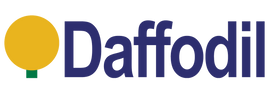
Leave a comment