Little gadgets that go a long way is the core philosophy for our guardian motion lights and USB converters, and it's a drive shared by UK-based tech manufacturer August international in their handheld PowerPoint clicker LP200! Need to take control of your presentation and deliver your message unhindered by clunky tech and unresponsive inputs? The LP200 is a masterclass in minimalist tech making a world of difference to your presentation skills.
The LP200 At a Glance
The LP200 is August's simplest presentation remote, opting for a rectangular shape with rounded underside for a comfortable fit in your hand. In fact, the unit is small you can tuck it up a sleeve if need-be!

The controls include a button pad (with 5 inputs) and two separate buttons further down below. The bottom of the unit contains the USB receiver for the RF signal, enabling you to control USB devices like PC, laptop and Chromebook remotely without line-of-sight.
The battery is seamlessly covered by a curved panel, which sits flush against the rest of the underside.
So, how do you use it?
How to Present a PowerPoint with a Clicker
Firstly, you'll need the presentation remote connected to your PC. In the case of August LP models, this is as simple as finding your PC / laptop USB port and plugging in the included USB RF receiver.
An RF (Radio Frequency) receiver communicates to devices with specific radio wave frequencies. This bypasses the need for IR (Infrared) like you'd see on a TV remote, which means RF presentation clickers can work from any angle, pointed any direction!
No software needs to be manually set up, just let the device install its own drivers and you're off!
Secondly, open up a PowerPoint! With the USB receiver inserted and batteries properly placed in the LP200, control will be instantaneous.
For example, while on a PowerPoint edit screen like this:

You can press the "Play" button on the left of the remote to automatically begin the slideshow mode.
Once begun, you can use the "Up" and "Down" arrows to scroll through slides / animation steps and set out in your PowerPoint editor.
Please Note if you find slides are automatically moving from one to the next without input, this is a setting of your PowerPoint. Ensure the slideshow settings do not include timed animations or a slide timer if you want to manually click to each stage with the LP200.
How to Present PowerPoint with Notes
The LP200 functions remotely in the same way you'd control the PowerPoint by sitting at your desk. This means you can have notes for presenting anywhere you like, for example a lectern on a stage, rather than being forced to use the in-app note system. If you want to use the notes inside PowerPoint, you can do so by having a second monitor or window running whilst presenting. After pressing "Play" to present, you can view slide layout and notes like so:

How to End a PowerPoint Presentation
Using the LP200 you never have to rush over to the PC! When you're wrapping up the last slide you can either use the "Stop" button or the "Cross" button, depending on how you want to end:
The Stop Button will hide the screen, making the display black. This can be useful for hiding the presentation software and not showing your desktop after a presentation is done. This way, you don't actually exit the PowerPoint, just hide the screen.
The Cross Button will exit the PowerPoint and return you to the editor. Bear in mind this may make the editor and desktop visible to viewers depending on your set-up! It's generally safe to use "Stop" to hide the screen, then use "Cross" to exit Presentation mode afterwards if needed.
The Benefits of a Presentation Clicker
A device like the LP200 can be invaluable to a presenter. The increased mobility on a stage or through a room enables greater engagement with the audience and greater comfort for the speaker. Not having to be tied to the corner the PC is in makes a huge difference to how natural and genuine your presentation appears.
A clicker also allows deeper presentations with moments the screen is hidden, moments you use the laser pointer to highlight key segments and even moments you can ALT+TAB to a different app altogether!
The control and simplicity afforded by a presentation remote is the key draw, limiting the number of event staff or project members needed as no one needs to nanny the PC and move slides along.
You can find a range of small, efficient clickers on our site for UK shipping, also available for events and schools in bulk via trade order. If you'd like to contact us directly and arrange a bulk order please do give us a call!
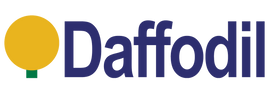
Leave a comment