Adapters are a specialty of our partner manufacturer August International. The CR235 made some waves with its recent release, combining the Bluetooth 5+ chipset with a car plug adapter for USB charging on top of adding Siri and Google Assistant to your car!
But, how do you go about adding these connections and using the USB port for music? We break down the latest August product below so you can be certain it'll do what you want

How to Connect an FM Car Adapter
The main confusion comes from the "FM" term. FM is a type of radio communication and is most commonly associated with radio stations like Classic FM or Kiss or BBC stations. A car FM adapter isn't actually an adapter which adds FM radio reception to the car, it simply uses the FM range to connect to the stereo.
Think of it like this: Usually the radio in your car receives audio from national FM broadcasts. Well, with an FM adapter, the stereo can receive audio directly from the FM adapter rather than a national radio station.
Why would that be helpful? The key is that this connection facilitates all the other features of the adapter in question! The FM connection is the glue holding the whole system together.
Two-Step Connection
Step 1 - Physical Connection
Most car FM adapters will use the cigarette port in your cockpit, and the CR235 does just that. You simply slot it in place and the rubber grip keeps it in place while the rotatable mount lets you angle the device properly.
Step 2 - Wireless Connection
Next, the FM adapter needs to connect to the car stereo via FM as we mentioned before. This means you need to make sure the FM frequency on the screen of the adapter matches the FM radio frequency on your car stereo.
Pro Tip. For best results, use a radio frequency which isn't being used for an actual local or national broadcast!
How to Connect Phone to Car Bluetooth
Once you have the FM adapter in place and the FM frequency matched, the adapter is ready for all of its other functions. To connect your phone to the car's Bluetooth you simply need the device powered on and to find it by using the "Scan" function in your phone's Bluetooth menu.
Once paired, your audio will go from your phone to the adapter via Bluetooth, then seamlessly on to your full car stereo via the FM connection!
How to Play Music From Phone to Car
After pairing your phone there are a few steps to take which can ensure your music is being played from your phone to the car:
- Ensure Media Volume is up on your source device
- Ensure Volume is up on the adapter
- Ensure Volume is up on the car stereo
- Double-Check the "Devices" section in apps like Spotify which need to be set manually
- Go to the device settings of the Bluetooth device and ensure "Music" and "Calls" are activated

How to Put Music on USB Drive for Car
The CR235 features a USB-C port for super-fast charging, but also a USB-A port for standard USB storage sticks! Using a USB stick stuffed with MP3 files is a great way to access your music without relying on apps, internet and streaming. Perfect for long road trips away from wireless internet.
There are a few things to remember when making a music USB for the car:
- Make sure your USB is a suitable format such as NTFS for smoother operation and more efficient music storage
- Make sure your music files themselves are a suitable format for the device, for example MP3, WMV and WAV are all accepted by the CR235
- Ensure you "Safely Remove Device" or "Eject" the USB stick once you've loaded it up. Removing it while it is still processing the files could corrupt the data
- Put your adapter into USB mode (Usually automatic by inserting the USB) and enjoy!
If you have your music on a disc rather than files for the USB stick then you will need to "Rip" the music first, then move those ripped files on to the USB.

Enjoy Music Your Way On Highway
Before you tell me off for saying "highway" on a UK publication, it was a song title paraphrase.
Joking apart, the brand new CR235 from August helps you stay in control of your music on road trips, commutes, school runs and more. Listening to music out in the wilderness is easy with the USB connection and streaming your favourites through apps is more accessible than ever thanks to the satisfying buttons and dials.
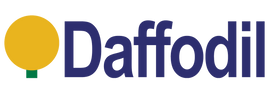
Leave a comment