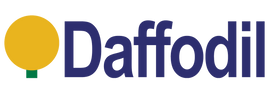Just found those old videotapes or home videos from years back that you want to recover so badly? This is where the August VGB100 can help you! And below we are going go to show you just how to do it.
Computer Requirements:
|
Windows | Pentium 4 CPU or Above 512MB RAM or Above DirectX 9.0 or Later 1GB Free Storage Space USB 2.0 Only Slot CD-ROM for Installation CD Windows XP, Vista, 7, 8, 8.1, 10 Compatible |
| Required Sofware | Click Here for Software Download |
1. Driver Install
Download the Honestech 5.0 Windows Driver > Click Here
Once the driver is downloaded, plug your VGB350 into a USB 2.0 Only slot and run the Driver Installation.



2. Software Install
Download the Honestech 5.0 Windows Software > Click Here
Once the software is downloaded, run the installation.
Follow the installation instructions.






Once the software is installed, you will have the Honestech and a PDF instruction manual icons placed on your desktop for easy access.

3. Running the Software
Open up the Honestech software by double clicking the 'Honestech VHS to DVD 5.0' Icon.
This will promt you to insert a product key, your product key can be found on the back of your installation CD within the product packaging.

This will promt you to insert a product key, your product key can be found on the back of your installation CD within the product packaging.

To confirm you have the drivers correctly installed, Press the two cog wheel icon (next to record icon) to open up Capture Settings.
Confirm that Video Device & Audio Device both contain 'August VGB350 USB' If they do not, close the software and follow Step 1 again.
Under 'Video Device' with 'August VGB350 USB Video Device' selected, Press 'Settings'
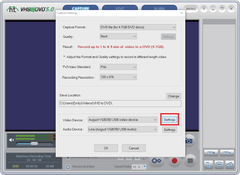
Select weather you are using Composite Cables (Red, White, Yellow) or using S-Video (Black)

Then select 'Control' to open up the Video Decoder Properties Menu
Select the Video Standard that suits your location or need.

United Kingdom: PAL_I
France: PAL_D or SECAM_L
North America: NTSC_M
Europe: NTSC_M, PAL_B or PAL_G
Select 'OK' when done.
Your video should now able visible on the preview screen.


Then select 'Control' to open up the Video Decoder Properties Menu
Select the Video Standard that suits your location or need.

United Kingdom: PAL_I
France: PAL_D or SECAM_L
North America: NTSC_M
Europe: NTSC_M, PAL_B or PAL_G
Select 'OK' when done.
Your video should now able visible on the preview screen.

Wishlist
Wishlist is empty.
Compare
Shopping cart