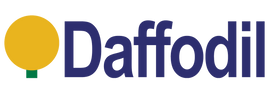Want to keep your Camcorder memories alive, Movies or TV Shows stored on old VHS tapes, Don't want to pay out for someone to do it for you? Look no further, the August VGB100 is a do it yourself solution to converting your old VHS tapes into digital copies so you can play them on your computer, tablet or mobile phone.
This tutorial is created using the August VGB100 along with the Honest 4 VHS to DVD Software. You can click the "Add to Cart" button below to purchase this item from our store directly, all orders are sent Free via Royal Mail 48 with expedited delivery available for a fee.
If you have any questions before purchase, please contact us on 01920 487770 and one of our Customer Support Team would be more than happy to answer any questions you may have.
Please note: iDaffodil offers FREE setup support with every purchase of a VGB100, We can walk you through setting up or if required and with permission, remote access your PC to set up the device for you. A service not offered by anyone else.
August VGB100 VHS to Digital Converter
Specifications:
Inputs: RCA, S-Video
Compatible with Windows 7, 8.1, 10, 11
1. Installation
2. Opening the Honestech Software
1. Installation
Before installing any software, please plug the August VGB100 into a USB slot, we recommend using a USB 2.0 slot (black slot) at the back of your PC, you can use the supplied RCA extension cable if required.
The required software can be downloaded directly from the August website, please click the link below to download the file.
Honestech VHS to DVD 4.0 for August VGB100 (482MB)
Once downloaded, the .exe file will be located in your Downloads folder, start the installation and click yes if a yellow security box opens up.
Before proceeding, it is important you have the August VGB100 plugged in from here on as the installation will install the required Drivers. If the VGB100 is plugged in, you can proceed with the 'Next >' button.
When the Driver installation box appears, click 'OK'
When the Driver Installation is complete, you should see "SUCCESS" as the result, click 'OK' to continue.
if you receive a failed message, this could mean the August VGB100 is not plugged in or plugged in incorrectly, please more the device to a new USB slot and try the installation from the beginning again.
Once you have clicked 'OK' you can finish the Honestech Installation, select your Language and let the install run to the end.
Once the Installation is complete, Using your Windows Search Bar, search for "Change Video Standard" (See image below) or open up your Windows Menu and head towards the Honestech VHS to DVD 4.0 SE folder and click Change Video Standard

Click "Change Video Standard" to open up the menu.
Under 'Video Standard' open the drop-down menu and select the correct Video Standard of your VHS Player. and click 'Change' then 'OK'
If you do not know the correct setting, please see the table below for your region.


| NTSC (NTSC_M) NTSC_M_J | North Amerca Asia |
| PAL_D | China, |
| PAL_I | United Kingdom, Ireland, Gibralter, SA |
| PAL_M | Brazil |
| PAL_N | Argentina, Uruguay |
| SECAM_L | France, Luxembourge, Monaco |
2. Opening the Honestech Software
Here you can connect up your VHS, DVD or Camcorder to the VGB100
Double-click the desktop icon "Honestech VHS to DVD 4.0 SE" to open the software
You will be greeted with a Product Key Box, Please type in the Product Key that is on the back of the supplied CD casing, this will be on a green label

3. Honestech Settings
Before proceeding with capturing, its best to make sure all the correct settings are already selected so to not cause issues in the future.
Click the two cog wheels icon at the bottom
In the Record Settings menu, make sure both Video Device & Audio Device match the same. (Conexant Polaris Video/Audio Capture) 
Now click 'Settings' Next to Video Device and select what connection on the VGB100 you are using.

Click 'OK' when have selected your Cable Connection.
For Format & Quality, this would be your personal preference but can be left alone.
Select what Recording Type you are using, This should be the same as you changed in "Change Video Standard" prevously.
Your Output Folder location shows where on your PC your saved recordings will be, you can change this if you want them stored somewhere else.
Click 'OK' when done.
If you have followed this guide exactly, you should now see what is playing on the VHS player on your Screen and be able to hear the sound through your speakers.
For example, below we have BBC1 playing through our Freeview Box.
Wishlist
Wishlist is empty.