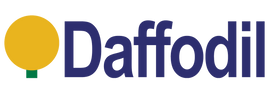- Home
- Windows PC VHS to Digital Video Capture Card DVD Hi8 SECAM - August VGB350 [Refurbished: 6 Month Warranty]
![Windows PC VHS to Digital Video Capture Card DVD Hi8 SECAM - August VGB350 [Refurbished: 6 Month Warranty]](http://idaffodil.co.uk/cdn/shop/products/VGB350_1500_01_449d9807-9c3c-4bb8-a0cc-f687a6ee0289.jpg?v=1633427624&width=1445)
![Windows PC VHS to Digital Video Capture Card DVD Hi8 SECAM - August VGB350 [Refurbished: 6 Month Warranty]](http://idaffodil.co.uk/cdn/shop/products/VGB350_1500_01_75ee8242-541d-420f-bea9-fc132e885bac.jpg?v=1633427589&width=1445)
![Windows PC VHS to Digital Video Capture Card DVD Hi8 SECAM - August VGB350 [Refurbished: 6 Month Warranty]](http://idaffodil.co.uk/cdn/shop/products/VGB350_1500_EN_07_660c17d5-4995-4b78-b18a-627fd80a4301.jpg?v=1633427590&width=1445)
![Windows PC VHS to Digital Video Capture Card DVD Hi8 SECAM - August VGB350 [Refurbished: 6 Month Warranty]](http://idaffodil.co.uk/cdn/shop/products/VGB350_1500_08_60a80d02-f6fb-4482-9860-b732fc4ba8d6.jpg?v=1633427590&width=1445)
![Windows PC VHS to Digital Video Capture Card DVD Hi8 SECAM - August VGB350 [Refurbished: 6 Month Warranty]](http://idaffodil.co.uk/cdn/shop/products/VGB350_1500_06_d32091dd-7571-412c-9443-839df1c0922a.jpg?v=1633427590&width=1445)
![Windows PC VHS to Digital Video Capture Card DVD Hi8 SECAM - August VGB350 [Refurbished: 6 Month Warranty]](http://idaffodil.co.uk/cdn/shop/products/VGB350_1500_02_57ba1f06-6b5b-4fe0-804d-f318d2778932.jpg?v=1633427590&width=1445)
![Windows PC VHS to Digital Video Capture Card DVD Hi8 SECAM - August VGB350 [Refurbished: 6 Month Warranty]](http://idaffodil.co.uk/cdn/shop/products/VGB350_1500_04_8deb6f87-bb5e-48c6-8022-861e24342e32.jpg?v=1633427590&width=1445)
![Windows PC VHS to Digital Video Capture Card DVD Hi8 SECAM - August VGB350 [Refurbished: 6 Month Warranty]](http://idaffodil.co.uk/cdn/shop/products/VGB350_1500_08_1155de40-eb2f-433c-9091-4b0a0decbcca.jpg?v=1633427624&width=1445)
![Windows PC VHS to Digital Video Capture Card DVD Hi8 SECAM - August VGB350 [Refurbished: 6 Month Warranty]](http://idaffodil.co.uk/cdn/shop/products/VGB350_1500_06_034c7c9e-f587-4b0d-ae52-d23847afc795.jpg?v=1633427625&width=1445)
![Windows PC VHS to Digital Video Capture Card DVD Hi8 SECAM - August VGB350 [Refurbished: 6 Month Warranty]](http://idaffodil.co.uk/cdn/shop/products/VGB350_1500_05.jpg?v=1633427625&width=1445)
![Windows PC VHS to Digital Video Capture Card DVD Hi8 SECAM - August VGB350 [Refurbished: 6 Month Warranty]](http://idaffodil.co.uk/cdn/shop/products/VGB350_1500_02_65ac6773-cf75-40c7-ad8a-6e5502786678.jpg?v=1633427624&width=1445)
![Windows PC VHS to Digital Video Capture Card DVD Hi8 SECAM - August VGB350 [Refurbished: 6 Month Warranty]](http://idaffodil.co.uk/cdn/shop/products/VGB350_1500_07.jpg?v=1633427624&width=1445)
![Windows PC VHS to Digital Video Capture Card DVD Hi8 SECAM - August VGB350 [Refurbished: 6 Month Warranty]](http://idaffodil.co.uk/cdn/shop/products/VGB350_1500_04_ead124b2-c688-4829-b6c2-eeb617a12ffd.jpg?v=1633427625&width=1445)






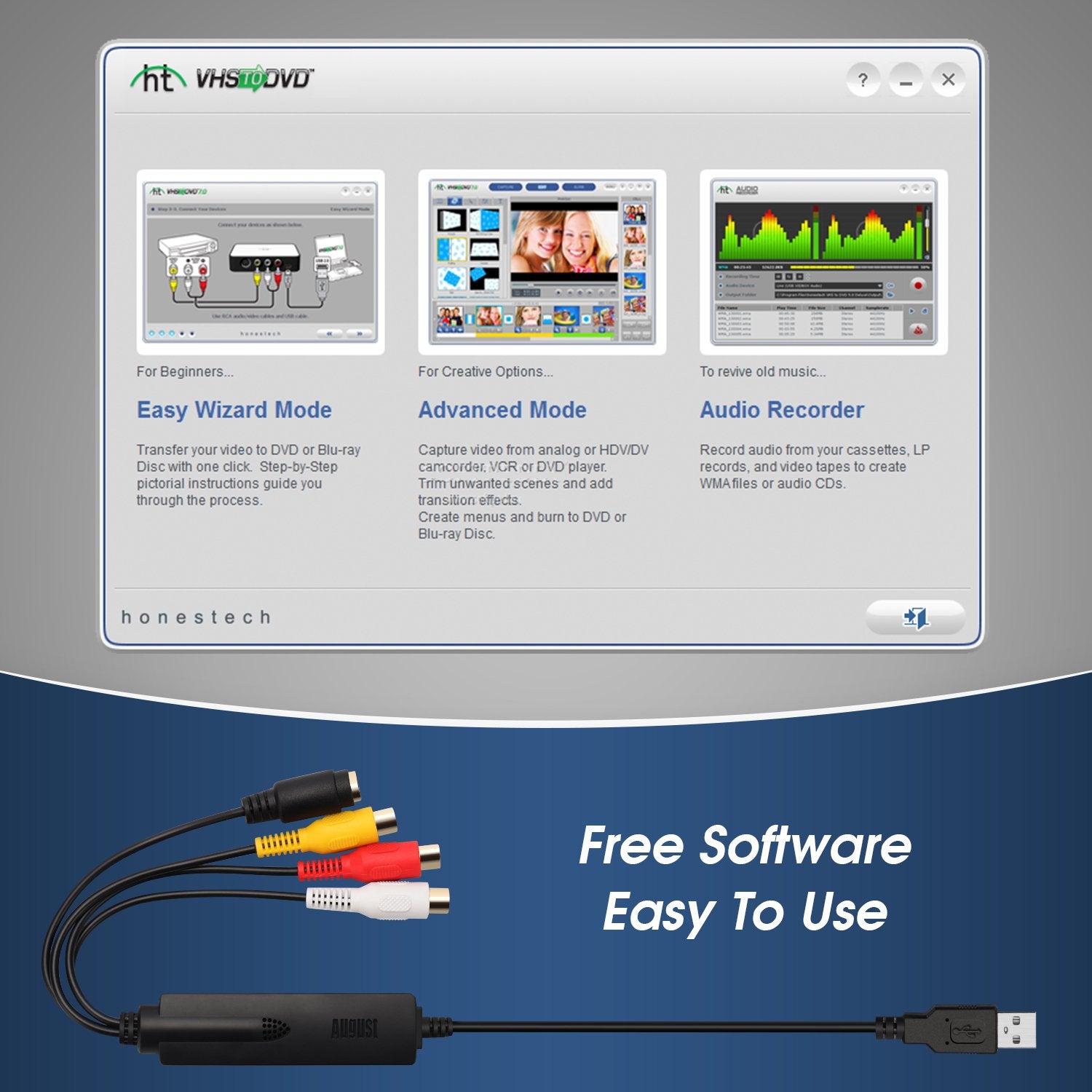





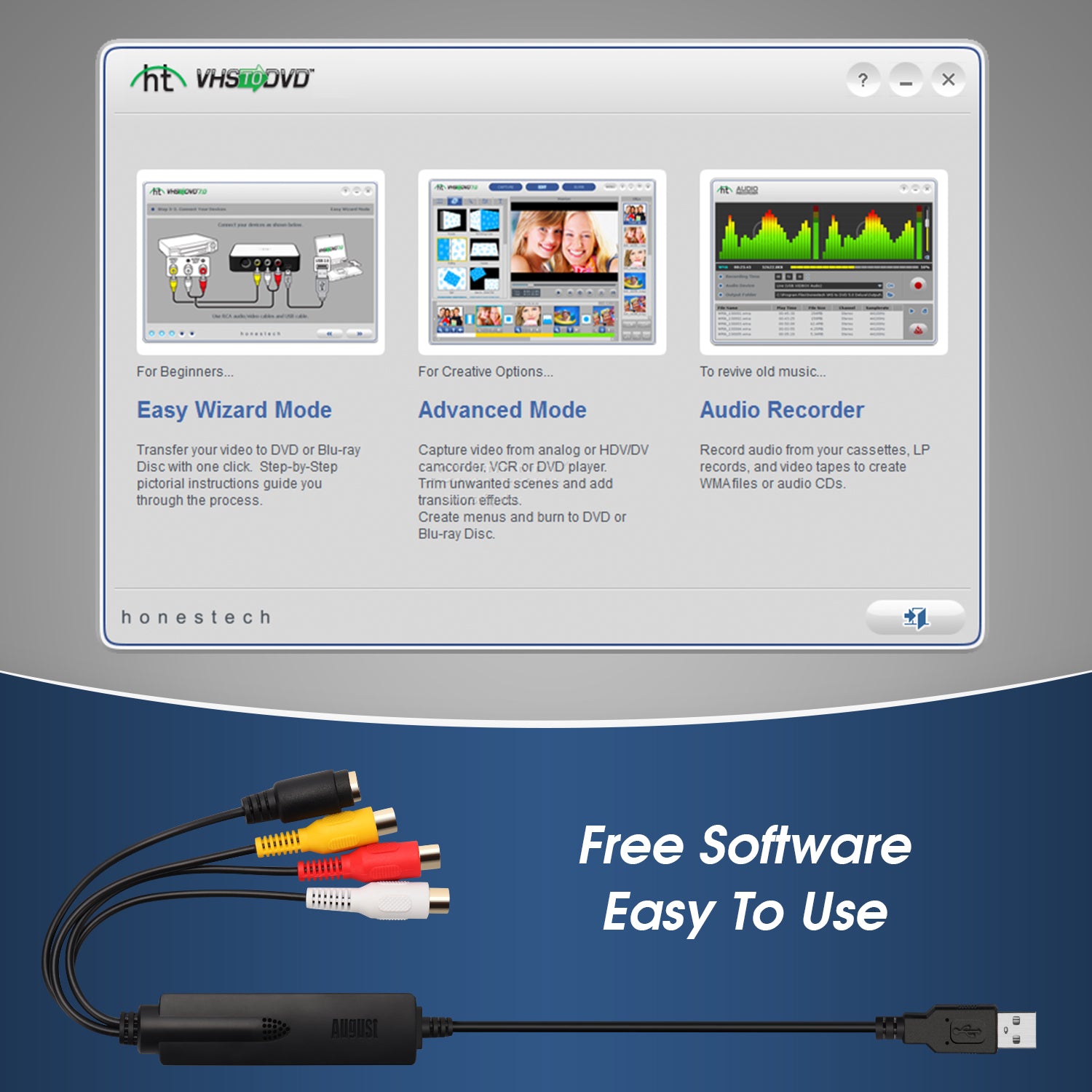
Have a question?
Description
Did you know that video and audio stored on magnetic strip tapes such as VHS, Hi8 and MiniDV are all prone to deterioration over time? They will become so deteriorated that they will no longer be playable or recognisable. The August VGB350 can save you, by digitising your old tapes straight to your Windows PC or Laptop and having those memories stored for a lifetime.
Convert VHS Video to DVD
Convert videos from VHS or camcorders straight to your computer's Hard Drive using the built-in Composite or S-Video Cables and the included software. The August VGB350 VHS to PC Capture Card is the simple solution for digitising your old videos, By using the VGB350 as a VCR to PC transfer kit and then burning those files to disc, you have a VCR to DVD converter! Revolutionise your footage and make it accessible for every generation.
Simple to Use
To transfer your files from VHS, DVD Players, Camcorders etc, connect them via their composite or S-Video outputs into the VGB350's inputs and use the straightforward software to create a modern, digital video in your choice of format. The VHS to DVD converter software even allows burning to disc right after recording so you can streamline the process.
Convert from different devices
Connect any device through the built-in Composite or S-Video connectors and by using the included software, convert analogue to digital with ease. Compatible with many devices such as your VCR, DVD, Camcorders, Hi8 and MiniDVD. Once you have digitised the footage you can share it online, burn it to a disc or edit it into a new video altogether!
Record Gaming Sessions For Video Game Preservation
Record your video games from a retro console compatible with RGB or Scart connections. An adaptor may be required depending on the console. Play and share your retro gaming sessions or exploits hassle-free. Videogame preservation is more important than ever in 2023 and your disc-copies running on original hardware should be recorded and saved! You never know what you might have. Compatible with PlayStation 1, PlayStation 2, PlayStation 3, XBOX, XBOX 360, Nintendo Wii and many more.
Share with Friends
With digital files, you are free to share your memories via Facebook and YouTube, stream them to your Smart TV and create edited highlight reels using the provided software. With the VGB350, you aren't limited to digital video capture; audio and digital stills can also be made.
Create DVDs to share with your family and friends; you have a wide range of possibilities when sharing your beloved memories with those closest to you. From making a baby-photo compilation to accurately digitising old wedding footage, to making your favourite Vinyl into a digital file, the VGB350 can help you enjoy all your footage and music.
| Specification | Details |
|---|---|
| Operating System | Windows 7, 8, 10, and 11 |
| CPU | Intel or AMD 2.4GHz or higher |
| RAM | 1GB or higher |
| Graphics Card | 1GB or higher with DirectX 9+ |
| Storage | 1GB for software (more space required for recordings) |
| Windows Media Player | Version 6.4 or higher |
| USB Version | USB 2.0 |
| Video Encoding | MPEG 4, 2, and 1 video formats |
| Software | Honestech 5.0 (licence key included) |
| Supported Devices | VHS, DVD, Retro Consoles, Camcorders, Hi8 (Composite or S-Video output required; SCART adaptor included) |
| Box Contains | |
|---|---|
| Device | August VGB350 Windows USB Video Capture Card Grabber |
| Cable | Composite Extension Cable |
| Adaptor | Composite to SCART Adaptor |
| Manual | Quick Start Guide (Full installation manual available on FAQ & User Manual page) |
FAQ's & User Manual
Frequently Asked Questions
Why can’t I see the VGB350 in my video or audio sources?
This issue is likely due to the drivers not being installed correctly. To fix this, reinstall the drivers while keeping your antivirus software temporarily disabled. Ensure the VGB350 is plugged into a USB port during the installation process.
Why do I see a blue screen instead of the video?
Blue screen usually indicates a connection issue. Check that all cables are securely connected at both ends. Once confirmed, restart the software to resolve the problem.
Why is the VGB350 not found or marked as in use by another application?
This issue is related to your PC's camera privacy settings. To fix it:
- Open Windows Settings > Privacy > Camera.
- Enable camera access for your device.
- Allow apps to access your camera.
This should resolve the issue.
Q: Why do I see a black screen when playing a tape?
A black screen may indicate an incorrect source or video format setting. To fix this:
- Go to the Settings tab and select the source as "Conexant Polaris".
- Ensure the video format matches the correct standard for your region (e.g., PAL or NTSC).
Shipping & Return
If you are not entirely satisfied with your product, you can return the item within 30 days of purchase. The item must be in its original packaging with all accessories. Once we have received the item, our engineers will inspect your returned item and your refund will be processed within 1 to 2 business days.
Please contact us before returning the item. We will attempt to resolve any issues you are experiencing and, if we are unable to do so, provide full return instructions. When returning an item, please download, complete and include the return form below inside your order. Failing to do so could lead to a delay in your refund. If you are unable to print the form you can fill out the information onto a blank piece of paper and include that instead.
In the event that the item is not containing all accessories or is poorly packaged and as a result returned damaged, we may be unable to issue a full refund. A customer service agent will explain this to you.
Returning Procedures
- Returns are accepted within 30 days of purchase, please complete the downloadable form below and return the item/s within 14 days of contacting us.
- Please download and complete the form below and include this with your return.
- All returned items must be properly protected against possible transport damage.
- You, as the buyer, are responsible for the cost of returning the item/s. Please use Royal Mail Second Class Parcel or lower. Our engineers inspect returned items, and if found to be faulty, your return postage will be refunded up to a maximum of £4.00
Return Address
Digital Daffodil Ltd,
Unit 1 Rawmec Business Park,
Plumpton Road, Hoddesdon,
EN11 0EE
Click Here to Download the Return Form