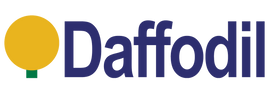Just found those old videotapes or home videos from years back that you want to recover so badly? This is where the August VGB100 can help you! And below we are going go to show you just how to do it.
Purchase a August VGB100 here
This Tutorial also works with the August VGB350
Requirements
Your PC or Laptop running Windows XP or Higher
Free Hard Drive Space, 1GB for the software and more for the video transfer
A August VGB100
A VCR (VHS or Betamax)
Once your VGB100 has arrived, you will need to download and install the software.
You can download the latest Honestech Software and Drivers by Clicking Here
Once your download has complete, insert your August VGB100 into a USB 2.0 Slot on your Computer and start the install process.


It is vital you plug in your VGB100 before installation as the installer will install the drivers at the next step as seen below.
Click 'OK' to install the Drivers.


If you do not see this screen or the driver installed failed. See FAQ's at the bottom for help.
When the drivers have finished installing, you will be presented with the setup screen for Honestech. Choose "English (United States)" and accept all license agreements and choose the install location.
Once the installation is complete, you will have a Honestech VHS to DVD logo on your desktop. Double click this to open the transfer software.
Once you have opened up the Honestech software for the first time, you will be asked to enter your serial number, this is included inside the VGB100 box.
This will be presented eaither on the back of a CD cover lip or on a peice of paper. Enter your serial number and press 'OK'.

Once a successfully key has been entered you will be presented with the Honestech main screen.
If you press the two Cogs Button located next to the stop button. You will be presented with the Settings. Verify your Video & Audio Device Settings.
Video Device should be "Conexant Polaris Video Capture"
And
Audio Device should be " Analog Audio In (USB2.0 Video Capture)
Wishlist
Wishlist is empty.