The dreaded "no signal" box, a simple box in the middle (usually) of your screen despite your best efforts to get connected. It can be easy to blame connected devices, but failing to correctly identify what is causing the issue will result in hours of failed fixes as you attempt to correct the wrong problem!
We know you need to fix your television not working, but before you get started on fixes, troubleshoot with these 3 different "No Signal" errors and get your TV signal woes rectified with less stress.
The very first thing you need to do is identify what exactly is saying "No signal". Remember, your TV probably has multiple inputs and even apps, internet access and more all running at once. Depending on when you're told "No Signal", your issue could be one of many different types.
1 - Check if the "No Signal" message is from your TV
To easily check the source of the "No Signal" error, simply manually select the TV as your active "source" or "input", and see if the message disappears. If you can still see the "No Signal" error when on the TV input then your TV is most likely telling you that there's no TV signal from the aerial, or the connector is not working (or unplugged entirely!).
How to Fix "No Signal" on TV
If you have booted your TV and see the "No Signal" box as above, then the TV is trying to access live broadcasts. This means the "Signal" it is referring to is TV signal, picked up by your rooftop or portable aerial.
Firstly, make sure the aerial port on your TV is connected via the correct aerial cable. For Freeview / DTT that's a coaxial aerial cable, for Freesat / other Satellite TV that's an F-Plug with screws.
Secondly, make sure you trigger a re-scan for channels once connecting said aerial. They do not scan in real time, you have to go into the TV settings and actually tell it to use the newly connected aerial! It might not be that you have no TV signal from aerial, but that your TV just hasn't started using it yet.
Lastly, if you still have "No Signal" and you are certain the correct aerial and cable are connected, then there may be a lack of reception to the aerial itself. Ensure the aerial is properly aligned (If a heavy storm moved it, for example) and not broken in any places (especially along the cable).
Aerial Connectors
Why is the TV aerial not working?
If you have followed these steps and they do not resolve the "No Signal" issue on TV input, then your aerial may not be powerful enough to gain reception at your location full-stop. This would mean you need to switch to a rooftop aerial or use an amplifier / aerial power setting.
You can lean more about aerial reception here.
Amplified Aerials
2 - Check if the "No Signal" message is from an HDMI source
One reason the No Signal error on TV is so fickle, is that the message is used for multiple purposes. We saw above how it can show the TV has no aerial reception for TV. However, if you are instead on an HDMI source rather than TV, the "No Signal" error actually refers to something else entirely!
If you see the "No Signal" box on an HDMI source then the "signal" referred to is actually the video and audio signal from the HDMI cable. It does not refer to TV aerial signal in this case!
How to Fix HDMI Port No Signal
The no signal on HDMI TV error will occur when the connected TV is not receiving any audio and video from the HDMI cable, so it instead simply displays "No Signal".
There are a few points of contact at which the signal can be lost or broken, so be sure to check each and diagnose the issue properly:
Firstly, ensure that the HDMI cable is inserted into the correct HDMI input on the TV. This may be labelled "HDMI IN" or "HDMI 1", depending on TV. Then, make sure the TV itself is set to that same source.
If your TV is set to "HDMI 2" but the cable is in "HDMI 1", you will get the no signal error for that HDMI source.
Secondly, check the HDMI cable is inserted into the correct HDMI output on the other device. This might be a set top box, DVD player or games console. If the device has multiple HDMI ports, use the one labelled "HDMI OUT" or "OUTPUT", depending on the device.
Thirdly, check the HDMI cable for physical damage. If there are stark bends and breaks in the cable then switch cables. If you have a spare HDMI cable then try it, even if there are no visible damages to the original.
Finally, HDMI signal can decay through adapters and over distance. If you have a particularly long cable (10m +) then the signal may have begun to lose integrity and a particularly picky TV HDMI no signal message may appear as the signal is incomplete upon receipt.
If you do use longer cables, try instead using two smaller cables with a powered HDMI extender, which can refresh the signal integrity.
HDMI Adaptors
3 - Check if the "No Signal" message is from the Internet Connection
On a more modern Smart TV or IP TV you can access the internet to run apps and catch-up TV services. This is great, but can also lead to another source of the "no Signal" error.
Luckily, having no internet and an app or service failing will usually result in an "No Connection" error or even specifically a message about internet speed and connection. This means you are less likely to mix it up with the "No Signal" messages for TV and HDMI.
How to Fix the "No Signal" App / Catch-Up Error
It is always worth checking if what you're trying to do would need the internet and act accordingly:
Firstly, ensure the TV has its Wi-fi enabled and is logged-in. For some TVs this means connecting via your phone to push the password and such through remotely, while others you'll need to use an on-screen keyboard to put in your details.
If your TV has an ethernet port (wired internet) and you have a cable to hand, then using this can bypass any errors with the Wifi and log-in which can show you where the issue lies.
If plugging in an ethernet cable solves the issue, then you at least know that the problem was to do with the Wi-Fi and the log in for it.
Secondly, check that your router is all lit up green or is providing internet to other devices in your home. A cheeky reset on your router can sometimes reconnect lost devices, and reset any device limits in the router's memory which may be in the way of a fresh connection.
Finally, if you are using an external device to access internet-enabled services, such as a Fire Stick, then your internet issue may actually be an HDMI issue! While the Fire Stick uses internet connection, it connects to the TV via HDMI. This means the "No Signal" issue will be down to the reasons above as an HDMI error.
Supplies to fix "No Signal" Errors
Depending on your findings from the troubleshooting above, you may need to invest in aerial connectors, HDMI extenders or even a brand new amplified aerial. Daffodil are the London and South East Electric Retailer of the Year 2024 / 25 and supply a range of aerial adaptors, aerials, and HDMI adapters to ensure you can get up and running in no time.
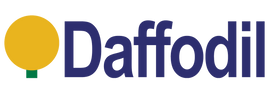



Leave a comment