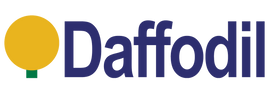2K HDMI Cable with Cable Protector - 5 Meters Black
£9.95 £11.95
August DVB502 Freeview TV Recorder with Hard Drive
£62.95 £69.95
August DVB415 HD Freeview Recorder Box
£31.92 £46.95
August MB225 Rechargeable Portable DAB+ Radio
£27.99–£36.95
August DVB400 Freeview Digibox & Recorder
£37.56 £46.95
August MB290B DAB/FM Solar & Windup Radio
£42.95 £48.95