Chromebooks have always aimed to strike a balance between light weight (Both physically and with regards to software) and practical portability. There's not much point making a PC so portable that it stops being a PC! That's where Chromebooks come in, to fill the space that laptops are too big for and tablets are too restrictive for.
With that in mind, it is a foregone conclusion that Chromebooks have to make certain sacrifices compared to more powerful desktop or laptop systems. One of the many ways in which Chromebooks can wildly differ from their desktop brethren is the number and type of physical USB ports on the device.
Get to grips with the USB ports on your Chromebook and make sure that, if you're picking one up, you have access to the ports you need!
Common USB Port Layouts
Firstly, let's compare what you might find on a full Desktop PC to the offerings of a few different Chromebooks.
A Desktop PC is most likely to feature USB-A ports by a large majority. These are the "standard" USB port which you'll use for USB sticks, peripherals like mice and certain speakers, and charging cables for your phone just to name a few examples.
USB-A ports are themselves split in to two categories, USB 2.0 and USB 3.0. In general, USB 3.0 are more valuable as they have faster data transfer speeds.
As for their number, a PC can have as many as 6 - 8 USB ports! For example the desktop I'm using right now has 2 USB 3.0 ports on the front and 4 USB 2.0 ports on the back.
Compare that to a Chromebook, and the average number of USB-A ports you can expect is, unfortunately, just 1. In fact many Chromebooks forgo the USB-A port entirely in favour of smaller, fast-charging USB-C ports.
Do Chromebooks Have USB Ports?
Fortunately, Chromebooks do support USB ports. The question is which types of USB port they feature, which can range from a single USB-A to a bank of 2 - 3 USB-C!
For jobs that require a lot of hardware connections like mice, microphones, speakers and more then a USB-A (Either 2.0 or 3.0) connection is a must.
However, if you have invested in a Chromebook only to find out you need a USB-A port later on, there is a simple solution!
Chromebook USB Port Adapters
Due to USB-C and SD ports being more common on Chromebooks than the traditional USB-A, there are many adapters available to make the most of what you have.
USB-C is fast, despite its size, and so you can harness that data transfer speed to make a USB-A 3.0 port! This single-port adapter allows you to transform a USB-C port into a USB 3.0 port for your peripherals, charging cables and storage devices.
For times when one powerful port isn't enough and you really miss the wide array of ports from your desktop, there are also splitter adapters. A USB Splitter adapter harnesses the speed of the USB-C port and creates TWO USB 2.0 ports! Connecting multiple devices at once has never been easier, and these little adapters bring your Chromebook in to a new world of versatility.
With a sensible choice of Chromebook to match your hardware needs combined with a few high-quality Chromebook USB adapters your Chromebook can be as versatile as a Desktop but with the portability you've come to expect.
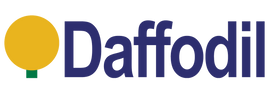


Thanks for this Information