If you follow our newsletter you'll know that Freeview updates are often a fortnightly occurrence; adding channels from nations across the world, shifting signals to make space, the complete removal of relay towers and of course the change to seasonal channel variants! All these changes are ongoing and accessing them may often require a "retune" or "rescan".
Get to grips with how, why and when a Freeview retune might be needed so you can get back to your favourite shows in no time.

What is Freeview Retuning / Rescan?
Freeview TV is the UK name for Free-to-Air DVB-T and DVB-T2 signals broadcasting live shows via terrestrial digital transmitters. Elsewhere it might be called Saorview or TNT or simply DVB, but here it's Freeview.
To access Freeview you just need a TV and an aerial (Yes, you do need an aerial to watch Freeview even if it is an inbuilt one). However, once you've connected your tuner will simply be receiving those Freeview channels rather than actively scanning with the aerial for more.
A re-scan / retune is a way of forcing your tuner to use the connected aerial to find new channels, change channel numbers and receive other updates. Imagine it like an App update. When you download an app on your phone it'll be on your device, but if there's an update you'll need to download it.
Freeview doesn't need internet and downloads, but it does require your aerial to scan to receive these updates, just like your phone or PC.
When Should I Retune A Freeview Box?
Whether watching through an in-built Freeview tuner inside a TV or an external Freeview Set Top Box, you'll want to receive the latest updates.
The best way to know when to retune is to sign up for our free newsletter which goes out every Wednesday (With some extras for sales or new product announcements) and will always include a Freeview News blog when there's been changes.
Otherwise, your best option is to manually check the Freeview updates page on their website and use the Channel Checker to see your current offerings. If you see a channel in the checker which you can't see on your EPG you should retune to access the new channel.
The main changes which require a rescan are:
-
Brand New Channels Being Added
-
Channels Moving Frequency to Make Room / Refine the EPG
-
Changing Which Transmitter or Relay You Are Connected To
-
Regaining Channels After an Outage
-
Moving the Tuner to a New Location
How to Retune Freeview Tuners
Once you know that retuning is needed the process can vary from tuner to tuner:
On a TV with Inbuilt Freeview you will need to use your TV remote to navigate to "Channel" or "Scan" settings. There will be an option to Auto Scan which is generally the most reliable way of getting updates from your closest transmitter or relay.
On a Set Top Box you will need to use your Set Top Box remote, not your TV remote, to navigate the Set Top Box menu to find Auto Scan. Make sure the aerial cable, similarly, is plugged in to the Set Top Box rather than the TV you're watching through!
On a USB or Wireless Tuner use the app or software (NextPVR for example) to control your USB or wireless tuner and trigger a scan.
The scanning window will look something like this:
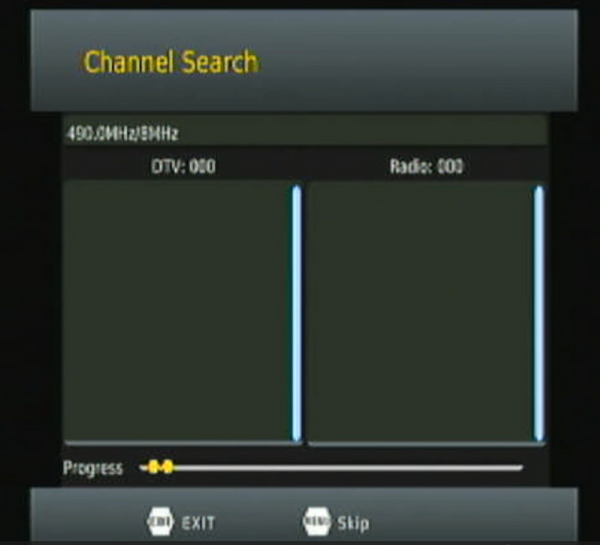
Scanning may take a few minutes, and channels will appear as you find them.
If a scan shows that a certain frequency "Failed" it may simply be you are out of range for that specific service (Such as regional news stations) and is nothing to worry about.
If you finish the scan completely and still have missing channels there may be a reception issue or cable fault.
How to Run a Manual Scan on Freeview TV
If an Auto-Scan fails to find specific channels or ranges which you know should be present there are few ways to get them back:
1. Double check you are entitled to those channels
You don't want to set up a manual channel scan just to discover your region doesn't get the channel to begin with! Use the Freeview website and news outlets to work out why you might not have the channel.
If you really should have it and nothing seems to be causing interference at the moment, then carry on to the scan.
2. Find Your Transmitter
Freeview is distributed for free via electromagnetic waves from broadcast towers and relays. Therefore your closest relay (or the one currently tuned to) is directly responsible for your channel access!
Use the Advanced version of the Freeview Channel Checker to gain more insight into your transmitter. An example from our office in Hoddesdon North London is below:

As you can see, this grid shows the list of transmitters within 61km. From this information we can deduce that Crystal Palace in London is our best transmitter to use as despite Hertford being just 7km away, the reception is listed as "poor".
3. Attune to Your Chosen Transmitter
Once you've chosen your best transmitter use the second table to identify which "channels" to enter into your manual scan.
For example:

The Crystal Palace transmitter we chose has "now" active channel numbers listed (next to their signal strength percentages) in the top row and the "N" columns. Simply input these channel numbers one at a time and manually scan them in! In this case that would be 23, 26, 30-, 25, 22, 28-.
Make sure you use the table for your transmitter, not this one here! (Unless you happen to live near the Crystal Palace transmitter, of course).
Having Trouble Retuning?
If your scans and retuning isn't getting you any results there's a few ways to diagnose bad reception. One is to boost your aerial reception, or maybe just make sure your device has the right aerial in the first place! The weather can also affect reception to the dismay of us all in the heatwave the other month!
The key thing is to only retune when you need to, either due to being notified of a Freeview update or if you've moved your tuner a long distance.
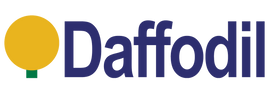




Leave a comment